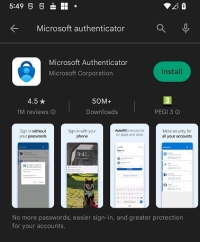للحفاظ على خصوصية البيانات
في إطار اهتمام جامعة بنها بتعزيز أمن المعلومات وحماية بيانات المراسلات الخاصة بجميع منتسبيها من طلاب، وأعضاء هيئة التدريس، والهيئة المعاونة، والجهاز الإداري، تم تفعيل مستوى أعلى من الحماية للبريد الإلكتروني الأكاديمي بالتعاون مع شركة مايكروسوفت.
ويتطلب النظام الجديد قيام منتسبي الجامعة بتثبيت تطبيق Microsoft Authenticator على هواتفهم المحمولة، والذي يُعد خطوة أساسية لتفعيل خاصية التحقق الثنائي (Two-Factor Authentication)، مما يضيف طبقة حماية إضافية لحساب البريد الإلكتروني الجامعي، وذلك بإضافة مطلب إثبات إضافي إلى جانب كلمة المرور الخاصة بك عند تسجيل الدخول.
ويأتي هذا التحديث ضمن جهود الجامعة المستمرة للحفاظ على خصوصية البيانات وتأمين الحسابات الإلكترونية ضد أي محاولات اختراق أو استخدام غير مشروع.
![]() خطوات تفعيل خاصية التحقق الثنائي:
خطوات تفعيل خاصية التحقق الثنائي:
- تثبيت تطبيق Microsoft Authenticator على الهاتف المحمول.
- اتباع الإرشادات التالية لربط التطبيق بالبريد الإلكتروني الجامعي:
![]() افتح تطبيق Microsoft Authenticator.
افتح تطبيق Microsoft Authenticator.
![]() أضف حسابًا جديدًا.
أضف حسابًا جديدًا.
![]() اختر "العمل أو المدرسة".
اختر "العمل أو المدرسة".
![]() امسح رمز الاستجابة السريعة (QR Code) المعروض على شاشة الكمبيوتر.
امسح رمز الاستجابة السريعة (QR Code) المعروض على شاشة الكمبيوتر.
![]() اتبع الإرشادات لإكمال عملية الربط.
اتبع الإرشادات لإكمال عملية الربط.
![]() كما يمكن تفعيلها باستخدام رقم الهاتف المرتبط بالبريد الإلكتروني الخاص بك، فيتم إرسال كود لرقم الهاتف لإدخاله عند فتح البريد الإلكتروني الأكاديمي للتحقق من هوية المستخدم.
كما يمكن تفعيلها باستخدام رقم الهاتف المرتبط بالبريد الإلكتروني الخاص بك، فيتم إرسال كود لرقم الهاتف لإدخاله عند فتح البريد الإلكتروني الأكاديمي للتحقق من هوية المستخدم.
يمكن الإطلاع على خطوات تفعيل الهاتف من خلال الرابط التالي: https://bu.edu.eg/BUNews/28566
Activation of Higher Security Level for Academic Email to Maintain Data Privacy
In line with Benha University's commitment to enhancing information security and protecting the correspondence data of all its members, including students, faculty members, support staff, and administrative personnel, a higher level of protection has been activated for academic email in collaboration with Microsoft.
The new system requires university members to install the Microsoft Authenticator app on their mobile phones, which is a fundamental step to enable Two-Factor Authentication (2FA). This adds an extra layer of protection to the university email account by requiring an additional proof of identity alongside your password when logging in.
This update is part of the university's ongoing efforts to maintain data privacy and secure electronic accounts against any hacking attempts or unauthorized use.
![]() Steps to Activate Two-Factor Authentication:
Steps to Activate Two-Factor Authentication:
- Install the Microsoft Authenticator app on your mobile phone.
- Follow these instructions to link the app to your university email:
![]() Open the Microsoft Authenticator app.
Open the Microsoft Authenticator app.
![]() Add a new account.
Add a new account.
![]() Select "Work or School".
Select "Work or School".
![]() Scan the QR code displayed on your computer screen.
Scan the QR code displayed on your computer screen.
![]() Follow the instructions to complete the linking process.
Follow the instructions to complete the linking process.
![]() Alternative Activation Method:
Alternative Activation Method:
You can also activate it using the phone number associated with your email, which will send a code to that number to be entered when accessing your academic email for user verification.